Introducing: Studios 4
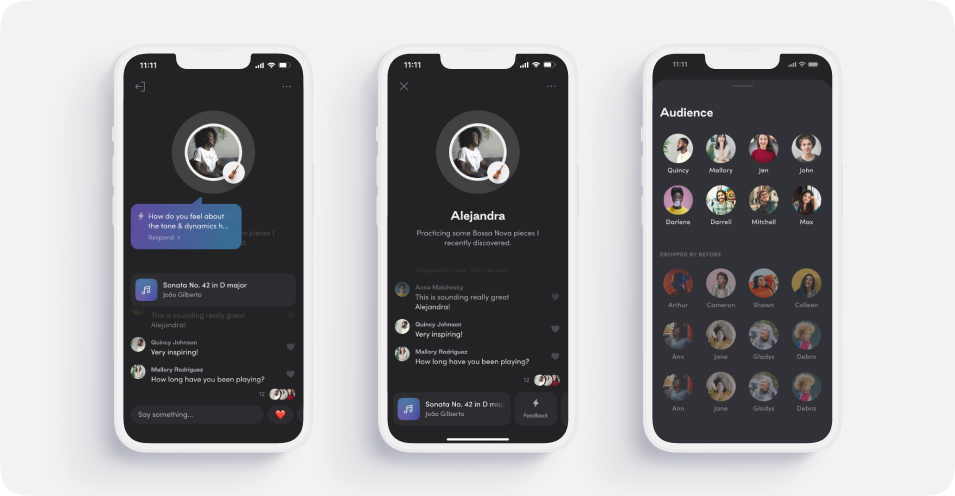
New Studio Refinements to help you connect and focus
On Tonic, Studios are the place where the magic happens. At our very core, we want to encourage the act of sharing practice, and the vulnerability and trust that comes with it. Though it’s a relatively new idea, most musicians who try it find it incredibly rewarding and it leads to better artistry.
This is what inspires us when we build new features—at their best, Studios should help Players connect with Listeners. This new Studios update organizes and simplifies its most essential features to make the whole experience feel more immediate and intimate.
User research kicks off each round of updates. We learned that new users experienced some friction when trying Studios. The layout wasn’t intuitive enough and it took some time to notice page headers and. understand page navigation when Studios were live. Based off this knowledge, our first iteration made room for more features and gave Players more screen space to set their Playlist and controls. With that we also want to encourage Players to speak directly to their audiences, there’s something so magical from the Listener’s perspective when they hear themselves being addressed directly.
Easy Playlist controls and an intuitive Studio interface
Exploring ways to encourage interaction between Players and Listeners drives our process at Tonic. With this new update, when you open a Studio, you’ll see an updated instrument selection box, as well as a clear playlist section where you can add pieces or techniques they’re planning to work on. The search box also has an autosuggest function to help you find the right pieces and get to playing faster. Scroll through the trending list to see what others have been working on.
While practicing, you’ll now have a single screen with all the necessary Studio controls. A single chat window shows who’s joined your Studio in the lower right hand corner, check the audience count and read any new messages. The chat window will display the first name of new joiners. Tapping on their avatar pulls up the full audience list.
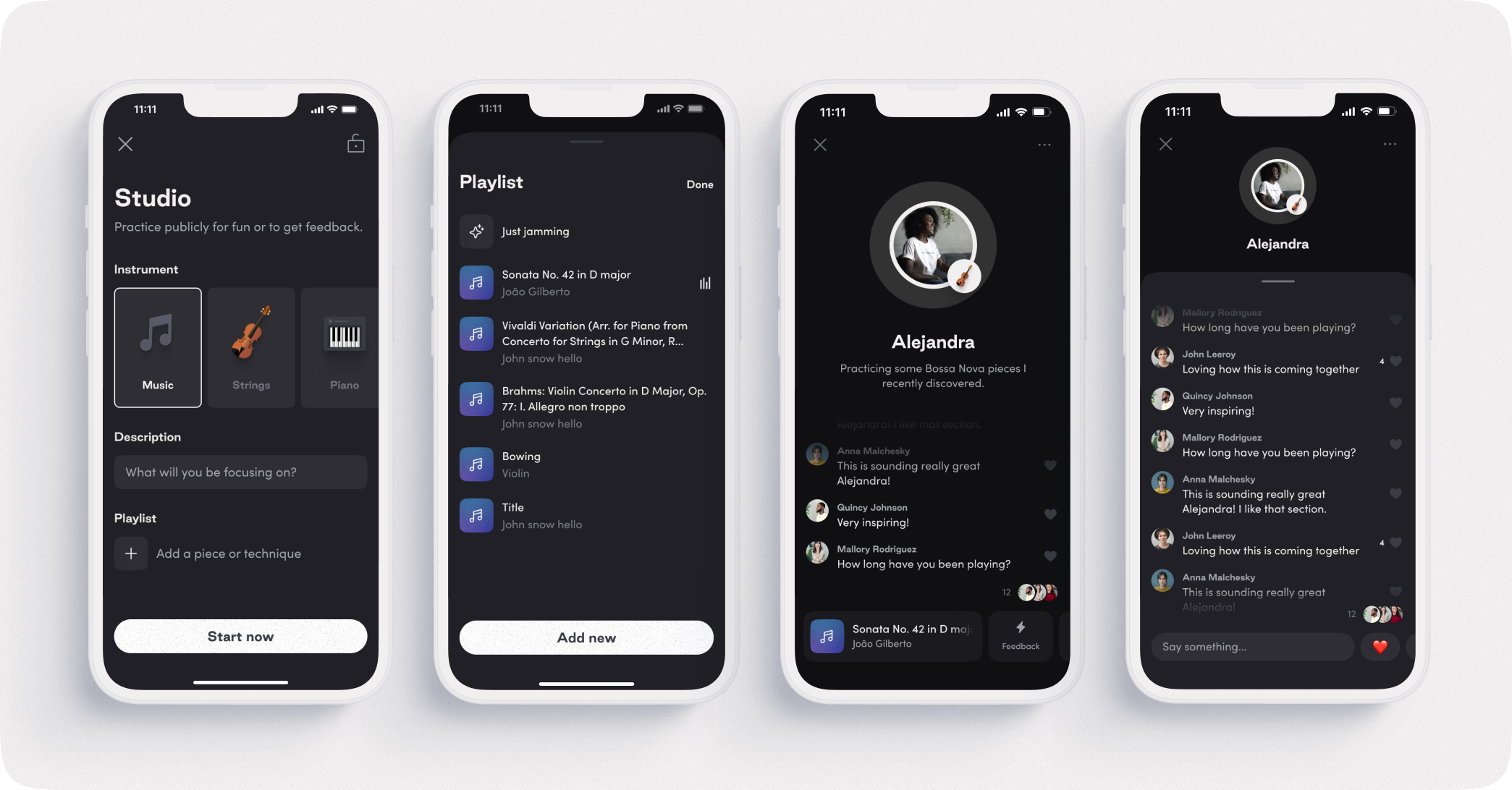
Convenient Player toolbar for Studios
Studio tools are now easier to use while playing! While playing, you can update when you move onto a new piece by tapping on the playing box at the bottom of the screen. This opens up the Playlist sheet populated from the setup screen and allows you to select or even add a new playlist item.
Tapping the Feedback button to the right of the playing box brings up a textbox for Players to request feedback. You can scroll further right to quickly access the Focus button when you want to let your audience know you may not respond while playing.
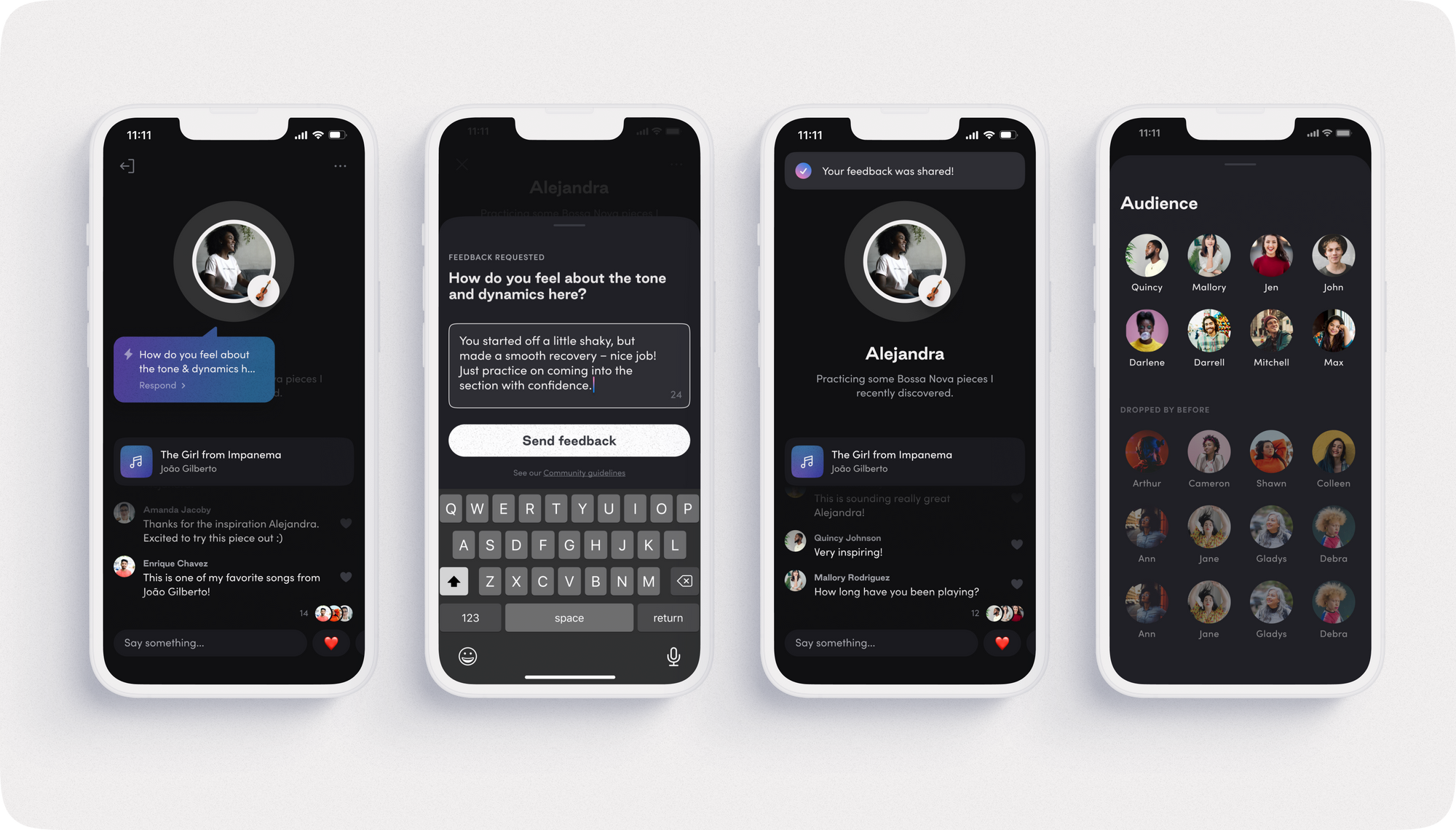
More Listener engagement
Just like Players, Listeners now also get a more intuitive Studio experience that allows them to enjoy listening more.
Player is focused
When Players tap the Focus button in their toolbar, a “[Player name] is focused” label appears above the textbox so Listeners know why the Player may not be responding.
Player is taking a break
Messages will still display for Listeners even when a Player is taking a break, so Listeners can continue their conversations.
Player asked for feedback
When a Player asks for feedback, a bubble preview of the question will appear next to their avatar, allowing Listeners to quickly see it and respond directly.
As usual, this update also includes bug fixes and performance upgrades. You can check those out here.

